How to Stream Netflix on Discord: Ultimate Guide
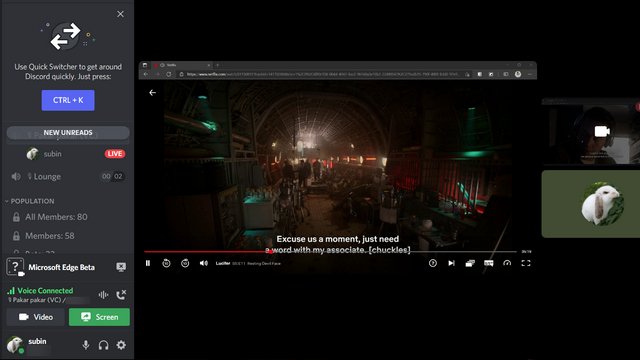
How to Stream Netflix on Discord? To stream Netflix on Discord, you can use the screen sharing feature. Simply open Netflix on your computer, start playing the content you want to stream, and then share your screen on Discord.
This allows others in the Discord server to see and hear what you are watching on Netflix. In today’s digital age, streaming platforms have become a popular way to enjoy movies and TV shows. Discord, known for its communication features, offers the option to share your screen with others, making it a great platform for watching Netflix together with friends or hosting virtual watch parties.
By following a few simple steps, you can easily stream your favorite Netflix content on Discord and enjoy a shared viewing experience with others.
Introduction To Streaming Netflix On Discord
Discover how to stream Netflix on Discord and enjoy your favorite shows and movies with friends. This step-by-step guide will show you how to set up streaming on Discord, creating a unique and engaging viewing experience for everyone involved. Get ready to share the excitement of Netflix with your Discord community.
Why Stream Netflix On Discord?
If you’re looking for a new way to enjoy Netflix with your friends, streaming on Discord is a great option. With Discord, you can chat with your friends while watching your favorite movies and shows together. It’s a fun and interactive way to watch Netflix that allows you to share your reactions and thoughts in real-time. Plus, it’s a great way to stay connected with friends and family who live far away.
Legal Considerations
When it comes to streaming Netflix on Discord, there are a few legal considerations to keep in mind. First and foremost, it’s important to note that sharing copyrighted content without permission is illegal. This means that if you want to stream Netflix on Discord, you’ll need to make sure that you have the necessary permissions to do so. One way to do this is by using the Netflix Party Chrome extension, which is designed specifically for streaming Netflix content with friends in a legal and safe way.
Another thing to keep in mind is that Discord’s Terms of Service prohibit the streaming of copyrighted material without permission. This means that if you violate these terms, your account could be suspended or even terminated. So, it’s important to make sure that you’re following all applicable laws and regulations when streaming Netflix on Discord.
Prerequisites For Streaming
To stream Netflix on Discord, ensure you have a stable internet connection and a Discord server where you have the necessary permissions. Install a screen sharing tool and make sure your device meets the system requirements for streaming content.
Netflix Account Requirements
To stream Netflix on Discord, you must have a Netflix account.
Discord Account Setup
Create a Discord account to start streaming Netflix content.
Setting Up Your Environment
Before you can start streaming Netflix on Discord, you need to make sure your environment is set up correctly. This involves optimizing your internet connection, as well as ensuring you have the required hardware and software. In this guide, we’ll walk you through the steps to get your environment ready for streaming Netflix on Discord.
Optimizing Your Internet Connection
Having a stable and fast internet connection is crucial for a smooth streaming experience on Discord. Here are a few tips to help you optimize your internet connection:
- Make sure you are using a reliable and high-speed internet service provider (ISP).
- Connect your device directly to your router using an Ethernet cable for a more stable connection.
- Close any unnecessary applications or browser tabs that might be using up bandwidth.
- Consider upgrading your internet plan if you frequently experience buffering or lag while streaming.
Required Hardware And Software
Streaming Netflix on Discord requires certain hardware and software components. Here’s what you’ll need:
| Hardware | Software |
|---|---|
| A computer or laptop | Discord desktop app or web browser version |
| An internet connection | Netflix subscription |
| A microphone (optional) |
Make sure you have all the necessary hardware and software components to ensure a seamless streaming experience.
With your environment properly set up, you’re now ready to proceed with the next steps in streaming Netflix on Discord. Stay tuned for our upcoming guide on how to integrate Netflix with Discord and start watching your favorite shows and movies together with your friends!
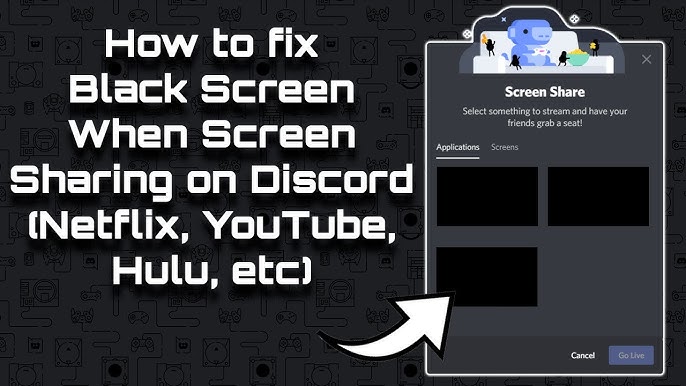
Credit: m.youtube.com
Installing And Configuring Discord
Discord is a popular platform that allows users to communicate with each other via text, voice, and video. One of the many benefits of Discord is its ability to stream Netflix with your friends. To stream Netflix on Discord, you need to first install and configure Discord properly. In this guide, we will walk you through the steps to download and set up Discord, create a server and voice channel, and configure your settings to enable Netflix streaming.
Downloading Discord
The first step in streaming Netflix on Discord is to download and install the Discord app on your computer. Here’s how to do it:
- Go to the Discord website.
- Click on the “Download for Windows” button to download the app.
- Once the download is complete, open the file and follow the on-screen instructions to install Discord on your computer.
Server And Voice Channel Creation
After downloading and installing Discord, the next step is to create a server and voice channel. Here’s how to do it:
- Open Discord and log in to your account.
- Click on the “+” button on the left-hand side of the screen.
- Select “Create a Server” from the drop-down menu.
- Enter a name for your server and click on the “Create” button.
- Next, click on the “+” button again and select “Create Channel” from the drop-down menu.
- Select “Voice Channel” and enter a name for your channel.
- Click on the “Create Channel” button to create the voice channel.
Configuring Your Settings
Now that you have created a server and voice channel, the final step is to configure your settings to enable Netflix streaming. Here’s how to do it:
- Click on the “User Settings” icon on the bottom left-hand corner of the screen.
- Select “Voice & Video” from the left-hand menu.
- Under “Input Device,” select your microphone.
- Under “Output Device,” select your speakers or headphones.
- Under “Advanced,” select the “High Quality” option.
- Next, click on the “Overlay” option and disable it.
- Finally, click on the “Game Activity” option and select “Add It!” to add Netflix to your activity list.
With these settings configured, you can now start streaming Netflix on Discord with your friends. Happy streaming!
Preparing Netflix For Streaming
Choosing The Right Browser
When streaming Netflix on Discord, selecting the right browser is crucial. Google Chrome and Microsoft Edge are recommended for their optimal compatibility and performance.
Adjusting Netflix Playback Settings
To ensure smooth streaming, it’s essential to make certain adjustments to your Netflix playback settings. Follow these steps:
- Log in to your Netflix account.
- Click on your profile icon in the top right corner.
- Select “Account” from the dropdown menu.
- Under “My Profile,” click on “Playback settings.”
- Choose the desired playback quality, keeping in mind the streaming capabilities of your internet connection.
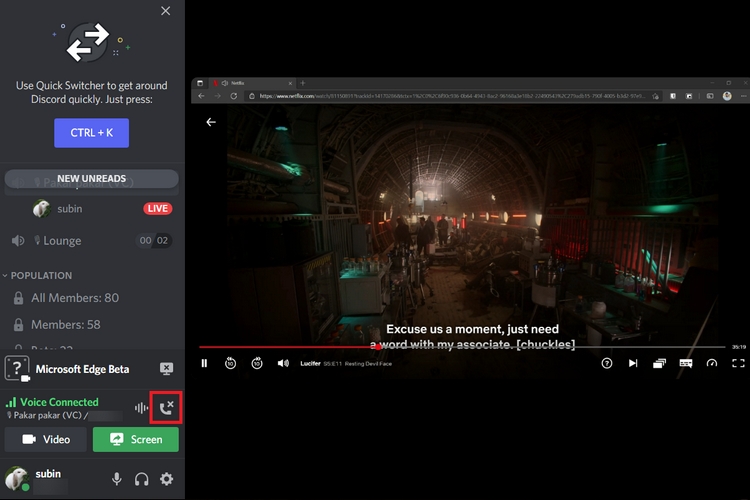
Credit: beebom.com
Step-by-step Guide To Streaming Netflix
Streaming Netflix on Discord allows you to enjoy your favorite movies and shows with friends or members of your community. In this step-by-step guide, we’ll walk you through the process of screen sharing on Discord and provide some audio sharing tips to enhance your Netflix streaming experience.
Screen Sharing On Discord
To start streaming Netflix on Discord, you’ll need to enable screen sharing. Follow these steps:
- Open Discord and join a voice channel where you want to stream Netflix.
- Launch Netflix in your web browser and sign in to your account.
- Go back to Discord and click on the “Share your screen” button located in the bottom-left corner of the screen.
- Select the browser tab where Netflix is open and click “Go Live.”
- Discord will start screen sharing, and your friends in the voice channel will be able to see your Netflix screen.
Audio Sharing Tips
While screen sharing, you may want to share the audio from your Netflix stream as well. Here are a few tips to help you achieve this:
- Make sure the “Include audio” option is enabled when you start screen sharing. You can find this option in the screen sharing settings.
- Ensure that your audio output device is set to the same device you’re using for Discord. This will ensure that the audio is transmitted correctly to your voice channel.
- If you’re experiencing audio issues, try restarting Discord and Netflix, or check your audio settings to ensure everything is properly configured.
By following these steps and tips, you can easily stream Netflix on Discord and enjoy a synchronized viewing experience with your friends or community members. Happy streaming!
Troubleshooting Common Issues
When streaming Netflix on Discord, you may encounter common issues that can disrupt your viewing experience. Troubleshooting these problems can help you get back to enjoying your favorite shows and movies.
Dealing With Black Screen Problems
If you see a black screen while streaming Netflix on Discord, try adjusting the screen resolution settings.
Syncing Audio And Video
To sync audio and video on Netflix Discord, check your internet connection and refresh the stream.
Enhancing The Viewing Experience
Transform your Netflix streaming on Discord by exploring exciting features to elevate your viewing pleasure.
Chat Features And Etiquette
Engage with fellow viewers through live chat to share reactions and insights.
Using Bots For Added Functionality
Enhance your experience with bots that provide additional features and convenience.
Alternatives To Discord For Streaming
When considering platforms for social viewing, there are several alternatives to Discord worth exploring. Each platform has its own unique features and drawbacks, catering to different preferences and needs.
Other Platforms For Social Viewing
One popular alternative to Discord for streaming is Watch2Gether, a platform that allows users to watch videos together in real-time. Another option is Rabbit, which offers a similar service for social viewing.
Pros And Cons Comparison
| Platform | Pros | Cons |
|---|---|---|
| Watch2Gether | Real-time video synchronization | Limited chat features |
| Rabbit | Screen sharing capabilities | Requires browser extension |
- Watch2Gether offers real-time video synchronization.
- Rabbit provides screen sharing capabilities.
- Watch2Gether has limited chat features.
- Rabbit requires a browser extension to function.
Concluding Thoughts
To stream Netflix on Discord, you can use the screen share feature. Open Netflix in your browser, select the show or movie you want to watch, and start sharing your screen in the Discord server. It’s an easy way to enjoy Netflix with your friends while chatting on Discord.
As we wrap up our discussion on streaming Netflix on Discord, let’s revisit the key points and explore the exciting future of social streaming.
Best Practices Recap
- Use a reliable screen sharing tool.
- Ensure a stable internet connection.
- Respect copyright laws when sharing content.
- Engage with your audience while streaming.
Future Of Social Streaming
The rise of social streaming platforms opens up new possibilities for online entertainment and community engagement. Innovations in technology will continue to enhance the social streaming experience, creating more interactive and immersive ways to enjoy content with friends and followers.

Credit: www.wikihow.com
Frequently Asked Questions
How Can I Stream Netflix On Discord?
You can stream Netflix on Discord by using screen share feature. Open Netflix in your browser, start watching a show or movie, then go to Discord and select the server and channel where you want to stream. Click on the “Screen” option and choose your browser window to start streaming.
Is It Legal To Stream Netflix On Discord?
Streaming Netflix on Discord is against Netflix’s terms of use as it involves unauthorized sharing of content. It can lead to account suspension or legal actions. To avoid any issues, it’s best to use official streaming platforms and follow their terms of service.
Can I Watch Netflix With Friends On Discord?
Yes, you can watch Netflix with friends on Discord by using the screen share feature. Start playing the show or movie on Netflix, then share your screen in a Discord voice or video call. This allows your friends to see and hear the content you are streaming from your device.
Conclusion
Streaming Netflix on Discord is a convenient way to enjoy your favorite shows with friends. By using the Watch Together feature, you can sync up your viewing experience and chat in real time. With a few simple steps, you can enhance your streaming experience and create memorable moments with loved ones.





